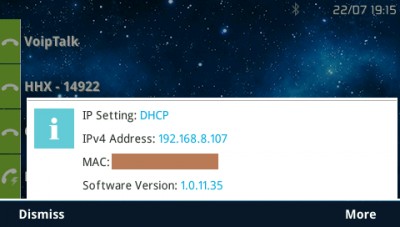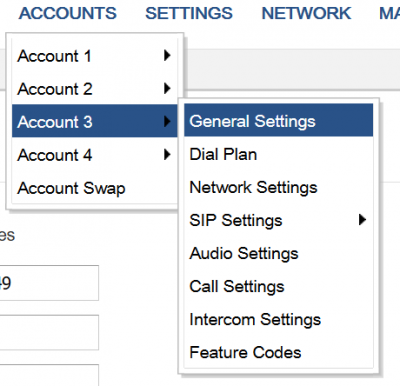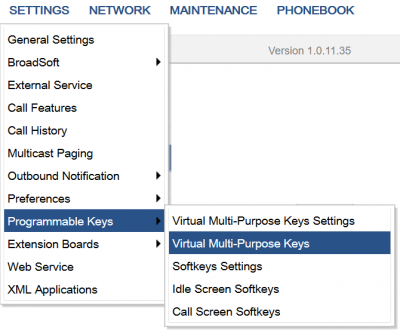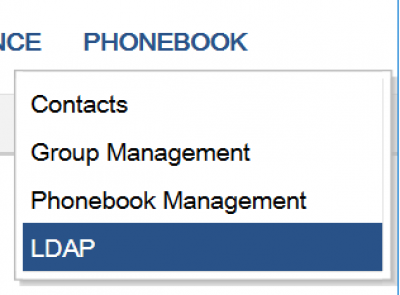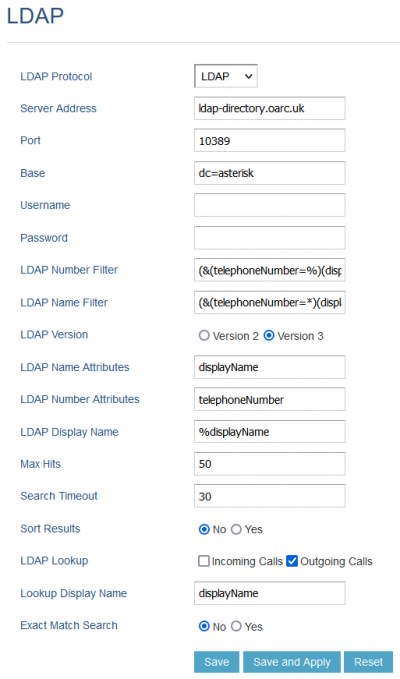Table of Contents
The OARC PBX has been retired. This page remains for posterity
Grandstream Phones
Instructions on setting up compatible Grandstream IP Phones
Grandstream 21xx series
The 21xx series are still in production, with regular firmware updates. If these instruction don't work for you then please check your firmware version, by pressing the phone's up-arrow key. The example screenshots are from a GXP2140, but should be the same on any Grandstream 21xx phone. }
Access the Web Interface
To find the IP address of your phone press the up-arrow key. A pop-up will appear, similar to this:
The pop-up will dismiss itself after a few seconds.
Type the IP address into your browser and you should be presented with the configuration web interface. The default credentials are admin / admin
Configure Busy Lamps
Navigate to General Settings for your OARC PBX account. e.g. if OARC is account 3 on your phone then go to
Accounts ► Account 3 ► General Settings.
- Enter
sip.oarc.ukinto the BLF Server field.
- Click the
Save and Applybutton
Busy Lamps on the phone are configured from the Settings ► Programmable Keys ► Virtual Multi-Purpose Keys menu. There is a separate menu for adding BLFs to the optional extension boards.
In the following
Configure the LDAP Directory
To configure the LDAP Directory navigate to PHONEBOOK > LDAP in the web interface
Then complete as shown in the screenshot below. Note the directory is unauthenticated so username and password should be left blank. See the notes underneath for the cropped fields.
Complete the form as shown in the screenshot below. See the notes underneath for the cropped fields.
- LDAP Name Filter:
(&(telephoneNumber=*)(displayName=%)) - LDAP Number Filter:
(&(telephoneNumber=%)(displayName=*))