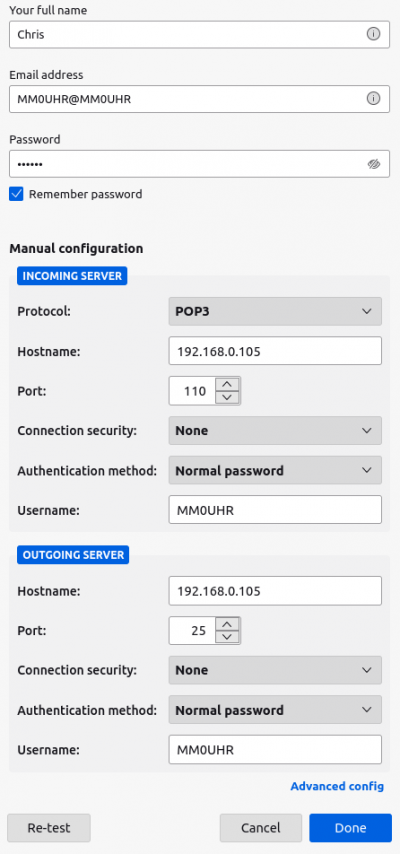Table of Contents
Packet Mail
It's possible to send messages, or mail, through a packet network. It's similar in operation to e-mail, where a message has from, to, and subject fields as well as a message body, and optional attachments. SYSOPS of packet nodes must work together to configure routes for forwarding mail (See Hierarchal Routing), and once a message is sent it'll be forwarded from one node to another until it reaches its final destination.
Addressing
The TO field is similar to an email address and might look something like 2E0SIP@GB7RDG.#42.GBR.EURO.
Broken down this looks like:
2E0SIP - The recipients call sign GB7RDG - The recipients Home BBS, where the send and receive mail. #42 - The region ID (See Hierarchal Routing for more) GBR - Great Britain EURO - Europe
There is also an implied “.WW” on the end of the address which is used to match WW routing.
Likewise the From field will be in the same format, directing replies back to the sender.
Message Types
Personal
A personal message addressed to an individual amateur. The amateur might have their mailbox on the same node, or it could be another node several hops away. A personal message will normally be forwarded to a single other BBS whether that is the final destination directly or just the one calculated to be in the best direction.
Bulletins (Bulls)
Bulletins are for general reception. They could be announcements, weather reports etc. They could be sent World Wide (@WW) or it's possible to direct them to a particular region e.g @EURO for all of Europe, or @GBR.EURO for Great Britain.
Flood Bulletins
A flood bulletin should be “flooded” (sent) to all the local BBSs in the area. For example, someone in Great Britain sends a bulletin to @GBR.EURO. It should be flooded to all the locally reachable BBSs that are also in Great Britain, and likewise they should do the same. It should not be forwarded to any BBSs outside of the region, e.g @FRA.EURO
The BBS will recognise if it is in the bulletin flood area and forward the message to every other BBS that it knows about that is also in the flood area.
Directed Bulletins
A directed bulletin is a bulletin that's still in transit, and hasn't reached it's target area yet. For example, an Amateur in the United States might have sent a bulletin to @EURO. Whilst it's being forwarded between nodes in the US it's considered a directed bulletin and won't be flooded to local BBSs, only forwarded to the next best BBS that can reach Europe. Once the bulletin arrives in Europe it would be considered a Flood Bulletin, and will be sent to all local BBSs in that region.
Hierarchical Addressing
When a message is sent from a sender to recipient on another node it might have to traverse several other nodes to reach its intended destination. There's no DNS look ups or globally connected internet in packet, so each node needs to know how to route mail to get it closer to the destination. To simplify this, Hierarchical Addressing breaks things down into regions.
Using the example above, GB7RDG.#42.GBR.EURO, if your BBS has a direct link to GB7RGD then it will forward the message to that BBS directly because that matches the most parts of the address.
If you don't have a direct link, but you are in the #42 area, you should try to find the BBS that is closest and forward this mail to it. This is done by adding GB7RDG.#42.GBR.EURO to the “Personals and directed bulls” panel in the mail forwarding for the next-best BBS.
If you are outside the #42 region, you should forward it to any BBS inside that region you can by adding “#42.GBR.EURO” to that BBS's “Personals and directed bulls” panel.
If you don't have a direct link to a BBS inside #42, you should add “#42.GBR.EURO” to the BBS that is the next best option to send it in that direction.
In general, read the parts of the address from right to left. At the point where your own BBS address differs from the destination address, that is where you need to consider how best to forward the message to an area that matches.
Example 1
The simplest setup.
You run your own node just for yourself. You have a link to one other “big BBS” that handles forwarding to the rest of the network.
All you need to do is set WW in both “Flood Bulls” and “Personals and directed bulls”.
This will cause all messages with a hierarchical address to be forwarded to the “big BBS” where magic will happen. Contact the sysop of that BBS to request they forward mail for you to your BBS and everything will work.
Example 2
Take the following simplified example where we assume GB7ASH can reach other nodes in Great Britain, and F8CAL can reach other nodes in Europe:
GB7ASH (Ashford, Kent) <--> GB7DOV (Dover, Kent) <--> F8CAL (Calais, France)
GB7DOV can reach Europe via F8CAL in France. Rather than configuring a route for every BBS or Country in Europe, a rule can be added to forward all messages destined for EURO to F8CAL. This route would also match messages sent to DEU.EURO (Germany), or NLD.EURO (Netherlands) and so on. Likewise in the other direction the SYSOP of GB7DOV can add a rule to direct all messages to GBR.EURO to GB7ASH.
Packet Nodes will always use the most specific match when forwarding mail, so if someone on GB7DOV were to send a message to 2E0SIP@GB7RDG.#42.GBR.EURO, it will follow the GBR.EURO route to GB7ASH and not the less specific EURO route.
Example 3
Lets take another, more localised example. Assume that GB7WAT can reach other nodes in Great Britain, and GB7HAR can reach other nodes in Essex
GB7WAT (Watford, Hertfordshire) <--> GB7STA (St Albans, Hertfordshire) <--> GB7HAT (Hatfield, Hertfordshire) <--> GB7HAR (Harlow, Essex)
The routing rules would look something like:
GB7WAT
| Matching Rule | Forward To | Description |
|---|---|---|
| #31.GBR.EURO | GB7STA | Forwards everything for Essex to GB7STA |
| #33.GBR.EURO | GB7STA | Forwards everything else for Hertfordshire to GB7STA |
| GBR.EURO | GB7XXX | Forwards everything else to its own upstream node |
GB7STA
| Matching Rule | Forward To | Description |
|---|---|---|
| GB7WAT.#33.GBR.EURO | GB7WAT | A specific route forcing messages for users on GB7WAT to GB7WAT |
| #31.GBR.EURO | GB7HAT | Forwards everything for Essex to GB7HAT |
| #33.GBR.EURO | GB7HAT | Forwards everything else for Hertfordshire to GB7HAT |
| GBR.EURO | GB7WAT | Forwards everything else for Great Britain to GB7WAT |
GB7HAT
| Matching Rule | Forward To | Description |
|---|---|---|
| #31.GBR.EURO | GB7HAR | Forwards everything for Essex to GB7HAR |
| GBR.EURO | GB7STA | Forwards everything else for Great Britain to GB7STA |
GB7HAR
| Matching Rule | Forward To | Description |
|---|---|---|
| GBR.EURO | GB7HAR | Forwards everything else for Great Britain to GB7HAT |
Identifiers
Countries
The various country identifiers used for Hierarchal Routing can be found in this document:
packet_country_identifiers.pdf
Mirrored from tapr.org
UK Regions
The various UK Regional identifiers used for Hierarchal Routing can be found in this document:
ax25_bbs_uk_forwarding_regions.pdf
Mirrored from G4APL's site
Fixing Broken Addresses (BPQ)
If a message reaches your BBS and stops because it's not been addressed properly then don't panic: these messages can be fixed, saved, and then routed onwards without needing to be resent again at source.
- Logon to MailMgmt via the web interface
- Select the message required on the left
- Click in the VIA box and edit the address as required
- Click on the box underneath matching where you want to send the message next to turn it yellow
- Click save to accept these changes and re-queue the message
Accessing mail with Thunderbird
To access your packet mail from BPQ via Thunderbird, several parts need to agree.
Setting up LinBPQ
Log into the Node menu, then Mail Management, then configuration.
Under configuration, provide a POP3 port (usually 110) and an SMTP port (usually 25), or NTPPort (usually 119) and enable remote access. In the linmail.cfg file, the relevant lines are
SMTPPort = 25; POP3Port = 110; NNTPPort = 119; RemoteEmail = 1;
(Note that it's labelled NTP Port on the front end, which is network time if you search for it. NNTP is correct.)
Under email users, find yourself and set a password. This will be used for sending and receiving messages.
Reboot.
Setting up Thunderbird
Thuderbird will complain about the # in your full Hierarchical Address (HA). Ignore it for now. Edit it after the account is created.
Find “Account settings” under the Edit menu. Click account actions and select “Add email account” in the pop-up menu.
Add a personal name and email address
NOTE: Thunderbird will reject addresses with a “#” in it so you'll be limited to callsign@node_name.
Click “Configure Manually” to access advanced settings.
Incoming server should be POP3. Your node's IP address as hostname. Port 110 Connection Security None Authentication Method Normal Password Username Callsign
Outgoing server hostname should be your node's IP address Port 25 Connection Security None Authentication Method Normal Password Username Callsign
Then click re-test at the bottom to ensure the settings are correct. If they appear correct the Done button will be enabled.
Now go back you your main mail window, right click on the account and find settings.
Edit your email address in this account settings screen to have your full HA address.