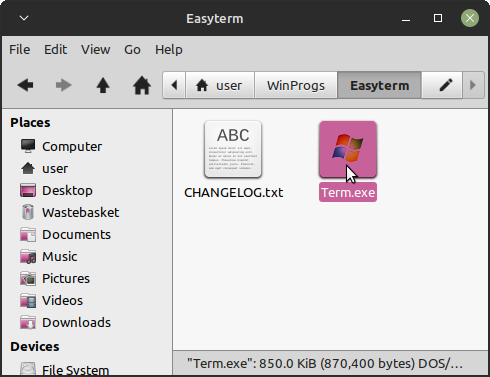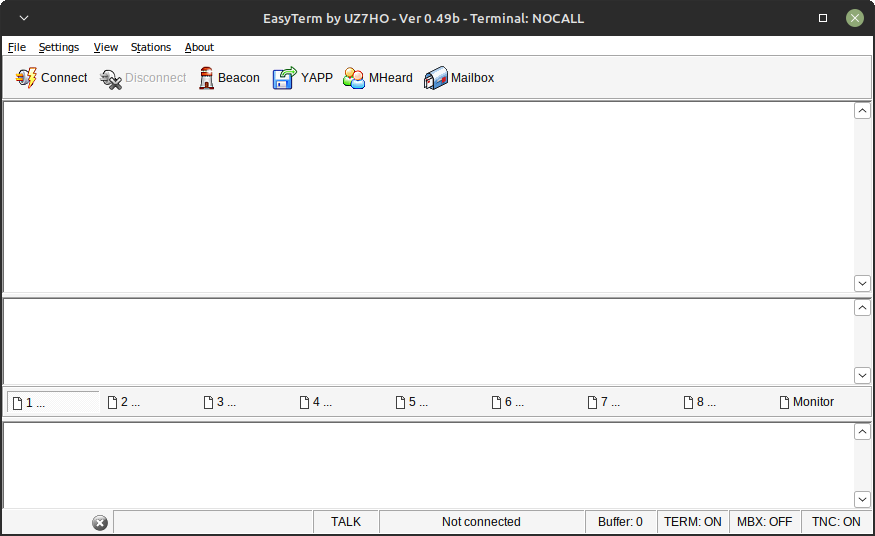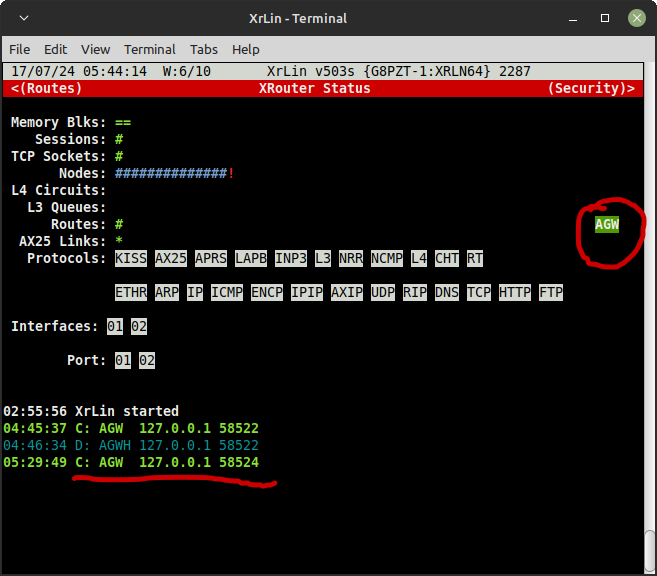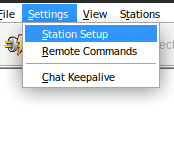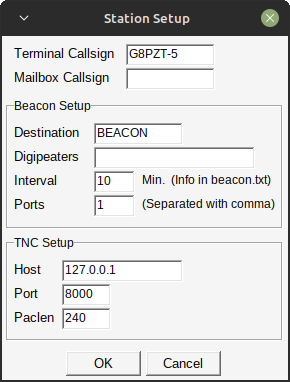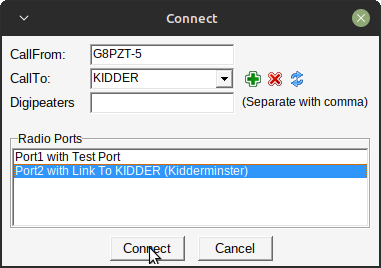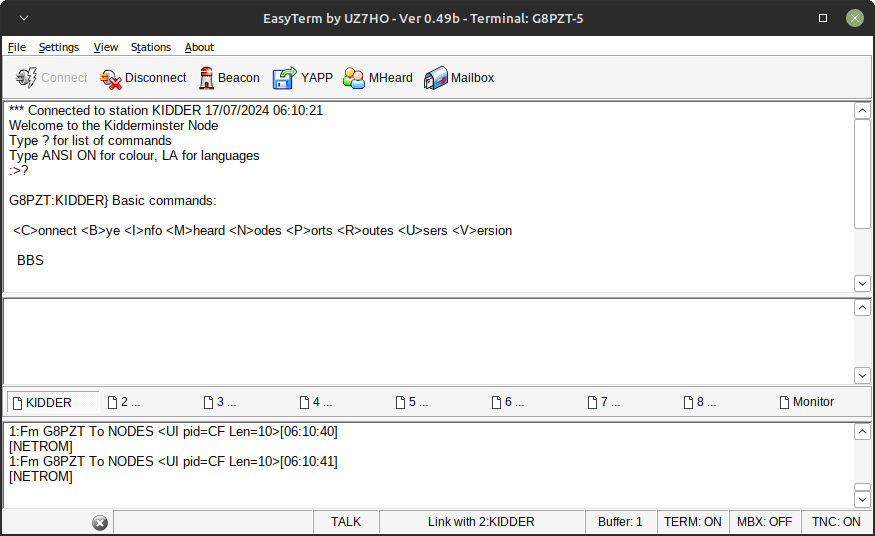HOWTO: Use UZ7HO's Easyterm With XRouter
There are many programs called “Easyterm”, at least 2 of which are for Packet Radio. The older one was by Cathy G6AMU. The more recent one is by Andrei UZ7HO. This HowTo concerns only the latter, available here: http://uz7.ho.ua/apps/easyterm49.zip.
This document is not an Easyterm primer. It is concerned only with how to interface Easyterm to XRouter.
Although Easyterm is a Windows program, it will work on Linux if the latter has “Wine” installed.
It is assumed that you already have a working setup of XRouter (i.e. XrLin, XRPi or XRWin), and you want to run Easyterm on the SAME machine.
Firstly, download Easyterm, then unpack the ZIP file into a suitable directory. On Linux I used '/home/user/WinProgs/Easyterm'. There should be 2 files, Term.exe and CHANGELOG.txt.
Next, add the following line anywhere in XROUTER.CFG:
AGWPORT=0 8000
The above tells XRouter to activate its AGWPE emulation on TCP port 8000, on the host operating system's stack only. Easyterm defaults to port 8000, but you can change it.
Then add the following line anywhere in XRouter's ACCESS.SYS file:
127.0.0.1/32 1
(The second argument is the number one, not the letter L). This access control rule tells XRouter to accept connections from localhost (127.0.0.1), requiring only a valid callsign for login.
Save the files and restart XRouter.
Then execute Term.exe, either by double clicking its icon (on systems with a GUI)…
or by navigating to the folder and executing one of the following commands:
Windows: Term Linux: wine Term.exe
You should now see the Easyterm screen…
And on XRouter you should see the following, indicating that Easyterm has successfully connected to XRouter's AGWPE interface.
Next, on Easyterm's menu, select Station Setup…
And enter your own callsign….
When you're done, hit OK, and now we're ready to try a test connection.
Hit Easyterm's Connect button, and this dialog should open:
Enter the desired destination into the CallTo field, in this case the KIDDER node. Select the radio port from the list, and click the connect button.
And we're connected…
The rest is up to you…