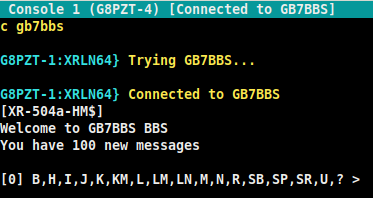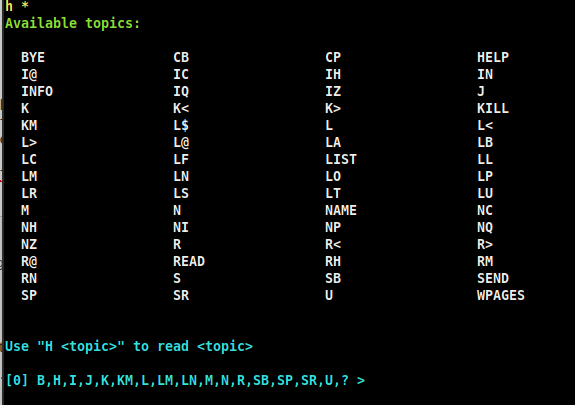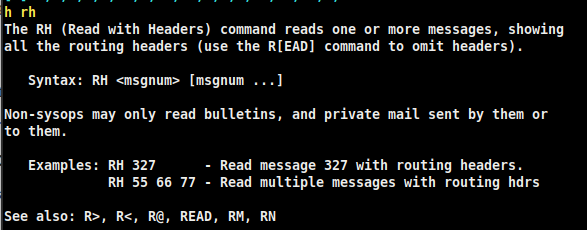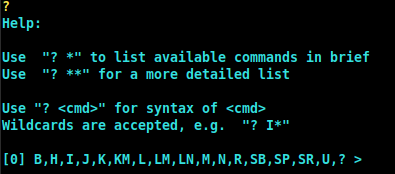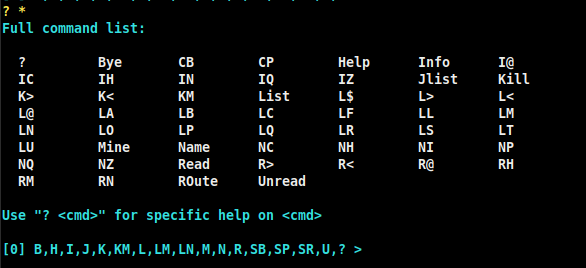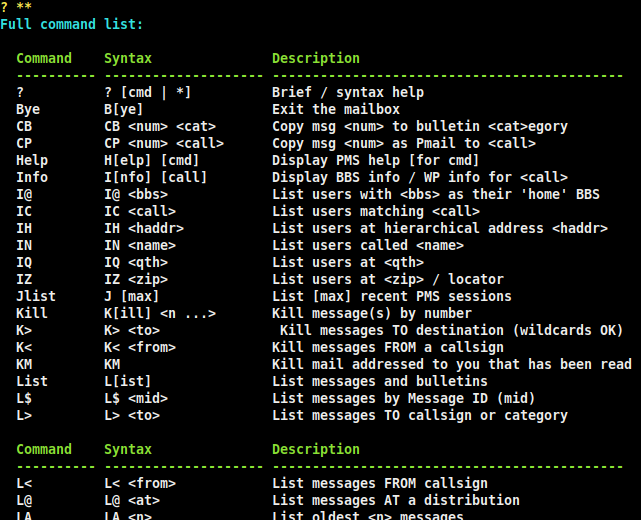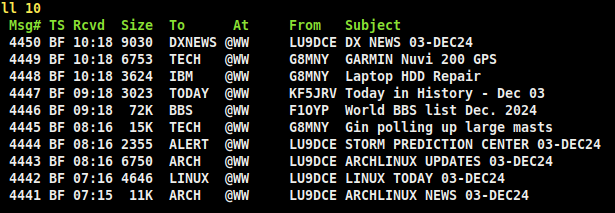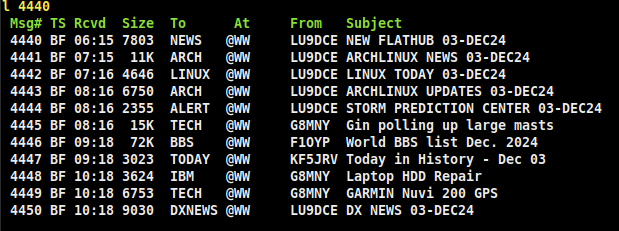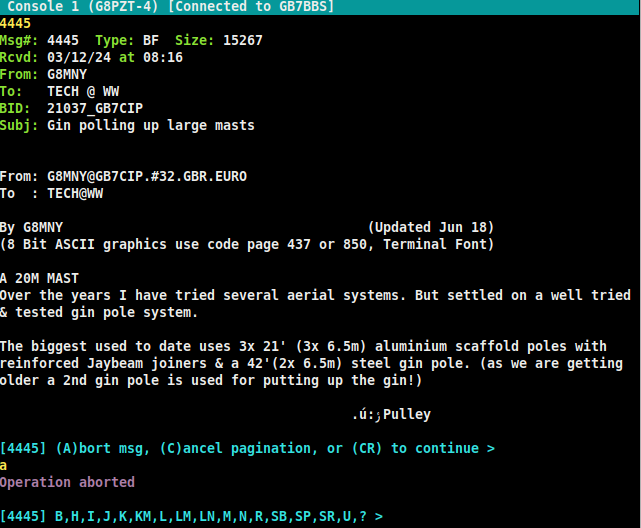Table of Contents
XRouter Bulletin Board System
The XRouter program contains a friendly and easy to use mailbox system, which may be configured either as a PMS (Personal Mail System) or as a public BBS (Bulletin Board System).
Both forms are capable of handling personal mail and bulletins, the main difference being that the PMS can only RECEIVE bulletins (messages intended to be read by anyone), whilst the BBS can both receive and DISTRIBUTE them.
This page is currently a BRIEF introduction to the BBS. More may be added at a later date.
Connecting to the BBS
You may connect to the BBS either by typing “BBS” at the XRouter command line, or (if the sysop has configured it) by connecting directly to the BBS's own callsign.
When you connect to an XRouter BBS (in this case GB7BBS), you will initially see something like this:
The command line, which may look familiar if you ever used a Pac-com Tiny2, shows the major options. The number in brackets at the start of the line indicates the “current” message number, i.e. the one you are reading or have just read / killed / created etc.
The 'Help' Command
If you are new to XRouter BBS, the 'H' (help) and '?' (query) commands should be your first to master. Here we type 'H' alone…
Now, let's try 'H *' to list the available help topics…
Some of those commands might be familiar to you, others may not. What does the RH command do? Let's ask the BBS by typing 'HELP RH' or just 'H RH'….
The 'Query' Command
The '?' (query) command is similar to 'H' (help), but different. Here we type '?' by itself…
Next, we type '? *', which lists all the commands available to you (the list is larger if you are a sysop)…
And we can pick a single command, in this case CB (Copy Bulletin) to see a reminder of its syntax:
Finally, the query command followed by TWO asterisks, i.e. '? **', produces the following LONG list (if you are a sysop, the list contains extra commands):
Listing Messages - The 'L' command
There are MANY forms of the 'L' (List) command. Here we use “LL 10” (List Last 10) to, er, list the last 10 messages…
Note that the list is shown in REVERSE chronological order, the most recent at the top of the list.
If you want to list from a specific number FORWARDS to the most recent, use the form “L <number”, for example “L 4440”…
Reading Messages - The 'R' Command
As with 'List' there are MANY forms of the 'R' (Read) command.
For simple reading, you don't even need the 'R'; just type the message number by itself (you may type several numbers separated by spaces if you want to read more than one message)..
You may notice that the number in brackets now indicates the message you were reading.
(to be continued)