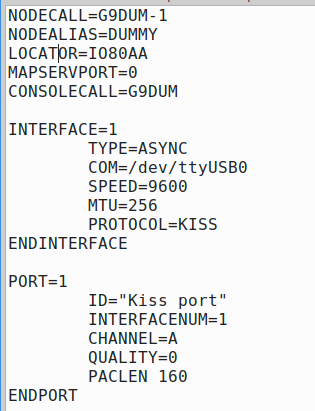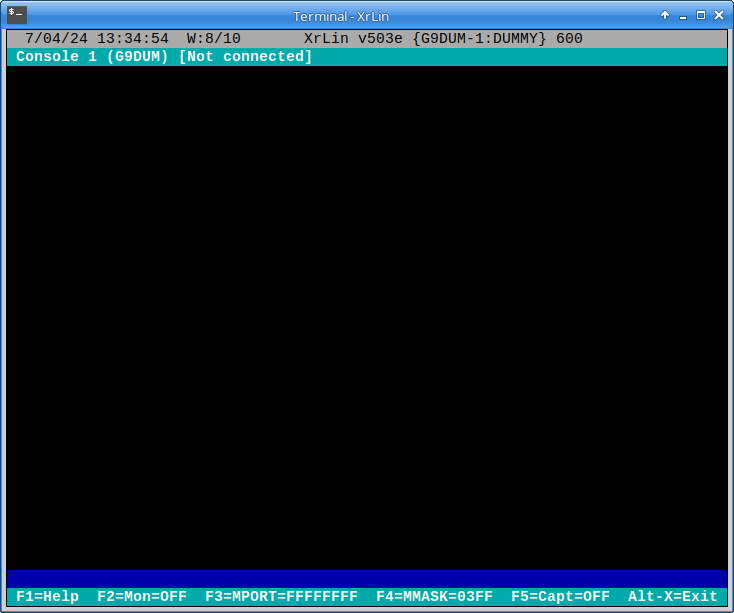HOWTO Use XRouter as a KISS Terminal
XRouter can be configured as a simple text-based KISS terminal, for testing KISS devices, examining protocols, and as a starter interface to Packet Radio that can be configured to do almost anything you need..
This quick and dirty HOWTO will first show you the bare minimum method of using XRouter to drive a single channel KISS TNC (or any other KISS device that uses a real or pseudo-TTY).
It will then show how to drive KISS-over-TCP applications such as Direwolf.
Firstly, get a copy of XRouter (XrLin or XrPi). For RaspNerry Pi: xrpi-503a-full-package.zip For X86 Linux: xrlin503d-32bit.zip
Extract the executable (xrlin or xrpi) from the archive, and place it in a new folder of your choice. It doesn't matter what you call the folder, or where it is located. Xrouter will run entirely in this folder, and if you want to move or delete it, just move or delete the folder.
The only other thing XRouter needs is a configuration file, called XROUTER.CFG - yes it must be UPPER case! It lives in the same folder as XRouter itself.
A commented dummy configuration file is supplied with XRouter. You can adapt that, or you can simply create your own as follows:
Change the callsigns, COM, SPEED, CHANNEL etc to suit your needs.
Next, open a linux terminal of at least 80×25, preferably taller, navigate to the folder where you put XRouter, and type “chmod -x xrlin” (or “chmod -x xrpi” on a Raspberry Pi). Xrouter should now be ready to roll.
Type ./xrlin (or ./xrpi) to start XRouter, then hit the “right arrow” key a couple of times to switch to one of XRouter's “console” windows. You should see this:
The dark blue line is where you type XRouter commands (i.e. the “Command Line”).
The <F2> key toggles “monitoring” (packet tracing) on and off, or you can use the good old fashioned commands “MON ON” and MON OFF“. By default, MON is OFF. If you turn it on, you will see all AX25 activity, but not KISS.
If you want to trace packets in more detail, use the <F4> key or the MMASK command. Pressing <F1> after <F4> displays help:
Use “43FF” for hex dump excluding the KISS layer, “47FF” for hex dump including KISS, or “3FF” to return to normal tracing. Here we choose 47FF for demo purposes, and hit <RETURN>…F
If you connect a “Null Modem” to your serial port, you can verify that everything works by doing a self-connect, e.g. “C G9DUM”…
(to be continued)