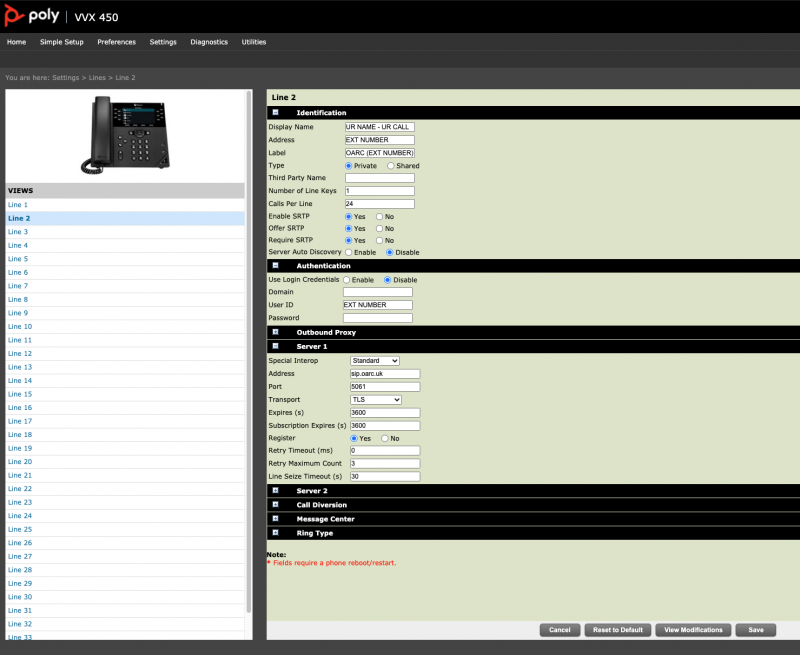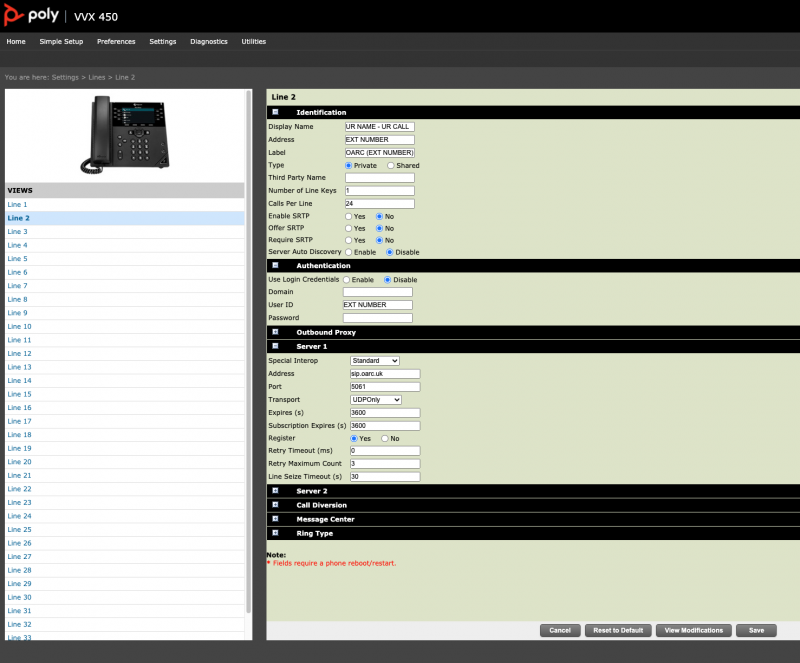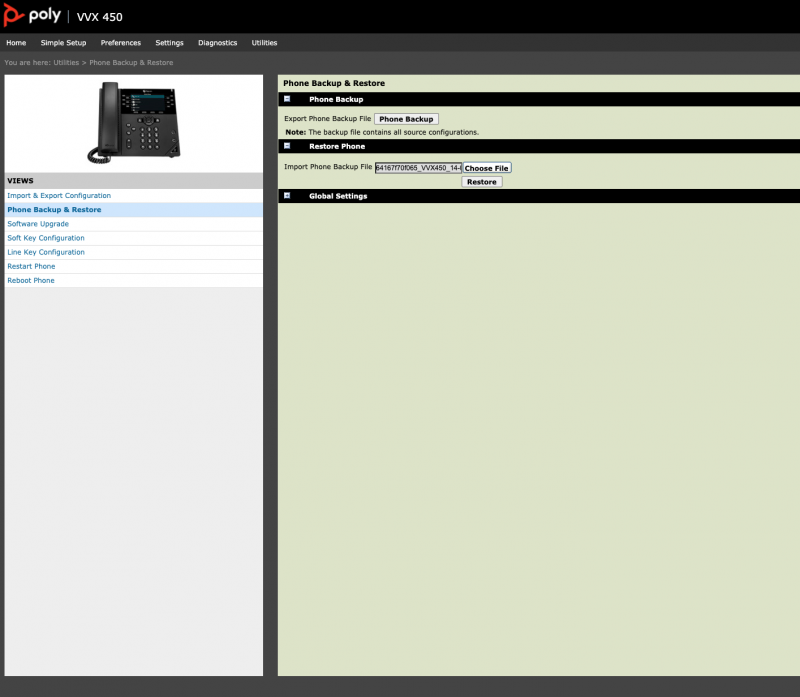Table of Contents
The OARC PBX has been retired. This page remains for posterity
Polycom Phones
Instructions on setting up compatible Polycom IP Phones
Polycom VVX 450
The VVX 450 is one of the current offerings from Polycom, featuring a colour screen, 12 line keys and support for low bandwidth and high quality codecs such as G722 and Opus. They can be purchased as cheaply as £30 on EBay if you get lucky at auction time.
I found a couple of limitations which mean I can't recommend this phone for a multi-server setup:
- BLFs - The Polycom incorrectly forwards them to the SIP server on Line 1. If you only intend to use one SIP server that's fine, but it's a bit of an issue if you have registrations to multiple servers and want BLF active on several.
- SRTP - SRTP (Encrypted Audio) is a global setting, so it's all or nothing.
- LDAP Directory - The LDAP directory has to be setup via the config file rather than the web interface, which sucks.
These settings may well apply to other Polycom devices.
Access the Web Interface
To find the IP address of your phone navigate to the following menu using the buttons on the phone:
Home Button > Settings > Status > Network > TCP/IP Parameters
Type the IP into your browser and you should be presented with the configuration web interface. If it doesn't load, try using https instead. The default password is 456.
Set a password
Navigate to Settings > Change Password in the web interface and follow the instructions to enter your old and new passwords.
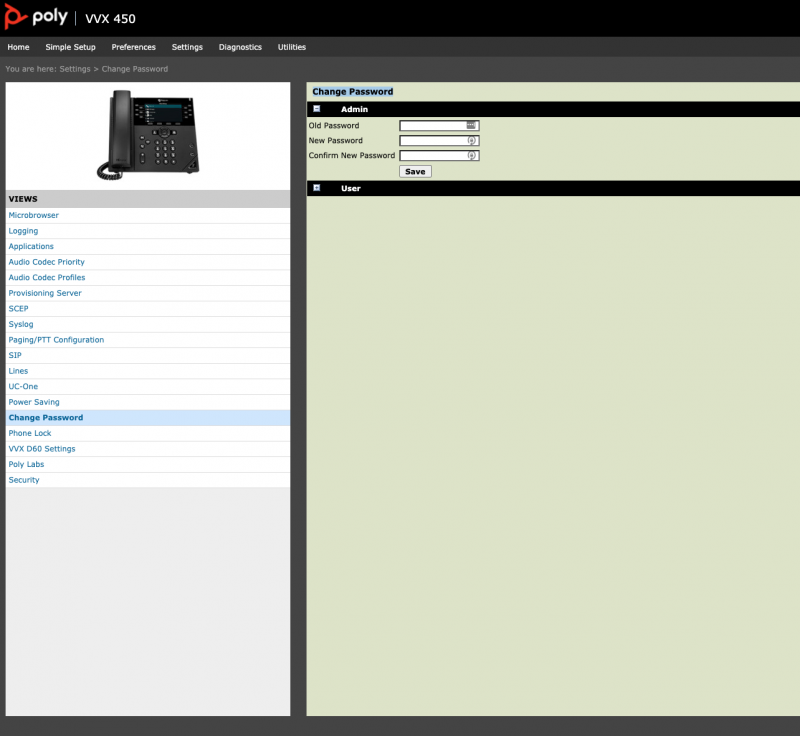
Configure Date / Time
Navigate to Settings > Date/Time in the web interface and set it up as shown below, adjusting your Timezone if required:
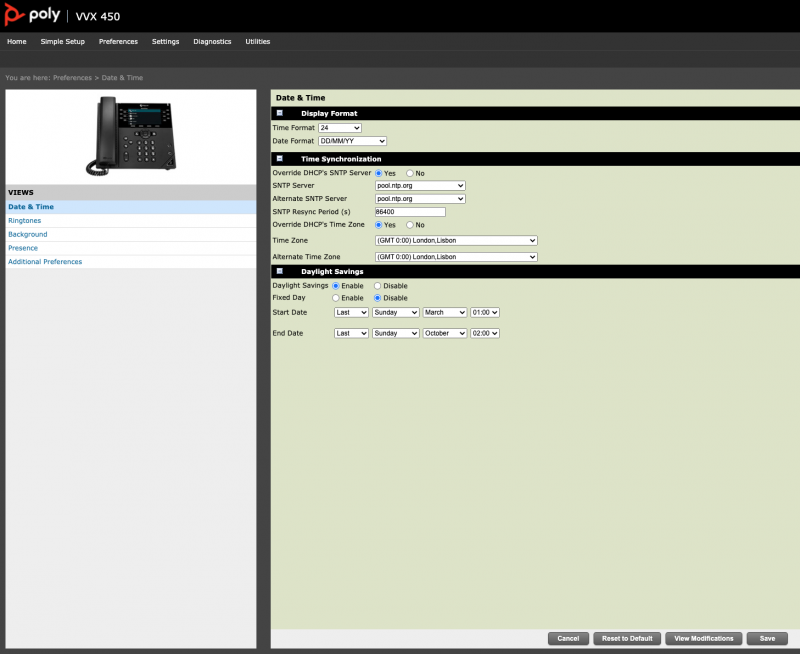
Configure your "Line"
Navigate to Settings > Lines in the web interface and select a line that's not in use. Use the following screenshots as a guide to configuring the line, using your assigned Extension Number and Password:
With Encryption
To enable SRTP go to Settings > SIP and expand the SRTP menu. Use the following screenshots as a guide:
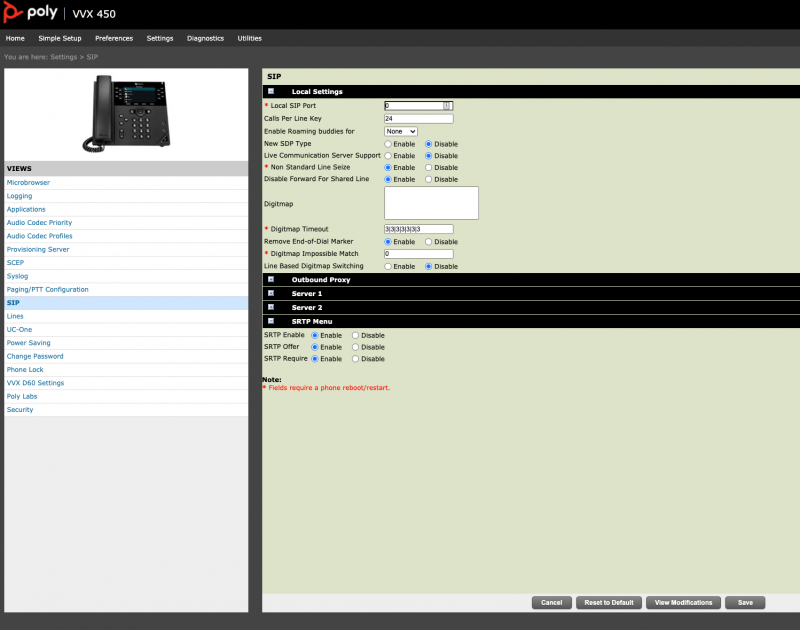
Without Encryption
Configure Codecs
Navigate to Settings > Audio Codec Priority in the web interface. For best audio quality use the configuration below:
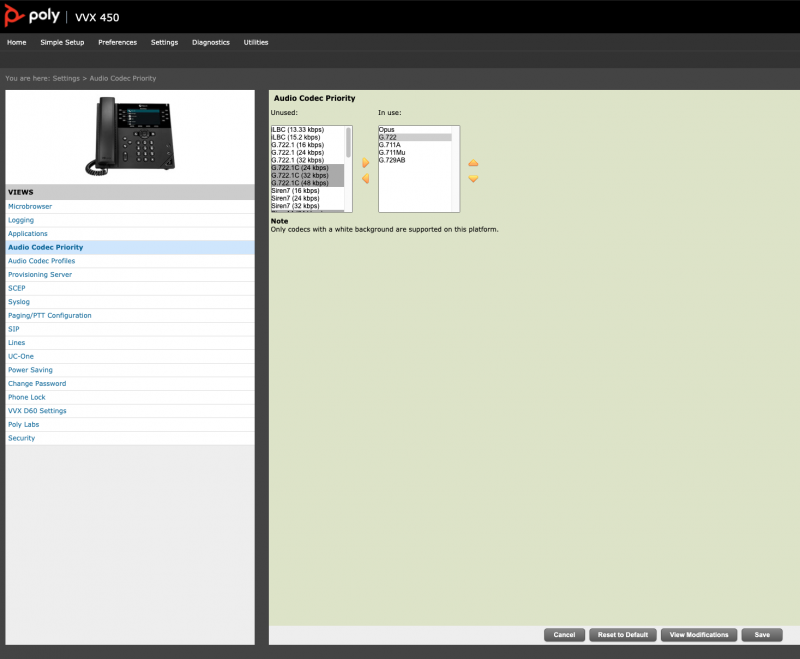
Configure the LDAP directory
This will delete your line passwords and potentially other config data
Navigate to Utilities > Phone Backup & Restore in the web interface:
Press Phone Backup to download your phones configuration in .pbu format. Open it in a text editor and add the following in the <WEB> section:
dir.corp.scope="sub" dir.corp.address="ldap://ldap-directory.oarc.uk" dir.corp.port="10389" dir.corp.autoQuerySubmitTimeout="1" dir.corp.backGroundSync.period="3600" dir.corp.baseDN="dc=asterisk" dir.corp.cacheSize="128" dir.corp.filterPrefix="" dir.corp.pageSize="99" dir.corp.transport="TCP" dir.corp.domain="oarc.uk" dir.corp.user="cn=admin,dc=example,dc=com" dir.corp.password="password" dir.corp.viewPersistence="0" dir.corp.vlv.allow="1" dir.corp.vlv.sortOrder="displayName telephoneNumber" dir.corp.attribute.1.filter="" dir.corp.attribute.2.filter="" dir.corp.attribute.3.filter="" dir.corp.attribute.4.filter="" dir.corp.attribute.1.label="Name" dir.corp.attribute.2.label="Extension" dir.corp.attribute.3.label="" dir.corp.attribute.4.label="" dir.corp.attribute.1.name="displayName" dir.corp.attribute.2.name="telephoneNumber" dir.corp.attribute.3.name="" dir.corp.attribute.4.name="" dir.corp.attribute.1.searchable="1" dir.corp.attribute.2.searchable="1" dir.corp.attribute.3.searchable="0" dir.corp.attribute.4.searchable="0" dir.corp.attribute.1.sticky="0" dir.corp.attribute.2.sticky="0" dir.corp.attribute.3.sticky="0" dir.corp.attribute.4.sticky="0" dir.corp.attribute.1.type="first_name" dir.corp.attribute.2.type="phone_number" dir.corp.attribute.3.type="" dir.corp.attribute.4.type=""
The press Restore Backup and upload the file you just edited. The phone will then reboot, and you will have to re-enter your line passwords.
The directory can be accessed by pressing Home > Directories > Corporate Directory on the phone keypad and entering the name you wish to search for, then pressing submit.