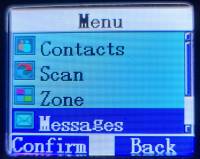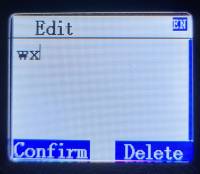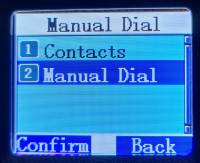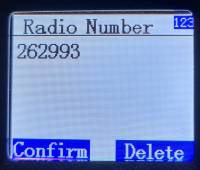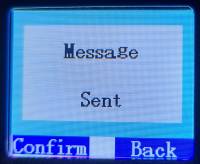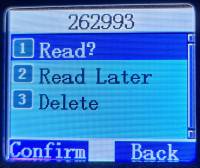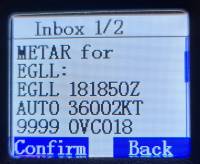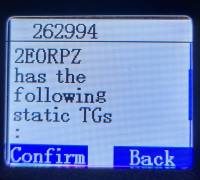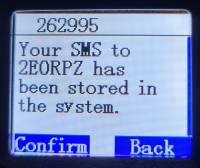Table of Contents
DMR SMS on Retevis RT3S
Recently I decided to check out the SMS feature of DMR using my Retevis RT3S. I received reasonable success via Brandmeister using both my hotspot and local repeater (GB7PL). You can use SMS to either reach other amateurs, use services baked into Brandmeister, or send SMS to a mobile phone number with varying success…
Brandmeister SMS Services
WX
Send a message to 262993 with the message “wx” to return current weather conditions for the location listed for the repeater/hotspot in Brandmeister dashboard.
You may also request WX for a specific city by sending “wx <City>, <ISO Country Code>” for example “wx Sydney, AU” or “wx Moscow, RU”.
METAR
In a similar fashion you may request the recent METAR for a given airport ICAO code. Send an SMS to 262993 with the message “metar <Airport ICAO Caode>”, e.g. “metar EGKK” for Gatwick Airport.
Query Repeater
You can request a list of static and dynamically linked talk groups from your current repeater or hotspot by sending a message containing “rpt” to 262994.
Query RSSI
You may also query your RSSI, useful if you want to see signal quality to the repeater. Send a message containing “rssi” to 262993
Messaging Another Amateur
Direct
You can send an SMS to another amateur directly using their DMR ID. However, their radio must be on and within proximity of a hotspot/repeater to receive the message. If their radio is not contactable then the message will disappear into the ether, messages are not redelivered once their radio is spotted again.
Using Brandmeister SMSC
Brandmeister SMSC resolves the problem with direct messaging via DMR by storing messages for later retrieval by amateurs. Using SMSC you can also use an amateur's callsign rather than carrying around a book of DMR IDs. The downside to SMSC compared to direct SMS is that you need to request your inbox via SMS. Messages do not automatically arrive at your radio.
Send a message
To message another amateur via SMSC send a message such as “<Callsign> Hello!”, for example, “2E0RPZ Hello!” to 262995. You will receive a response confirming that the message has been “stored in the system” for the other amateur to receive.
Check Your SMSC Inbox
Retrieving a Message
To fetch a message from your inbox message “GET <message number>” to 262995, for example, “GET 1” to retrieve the first message, or “GET 2” to retrieve the second message and so on.
Deleting a Message
To delete a message from your inbox message “DELETE <message number>” to 262995, for example, “DELETE 1” to delete the first message, or “DELETE 2” to delete the second message and so on.
Messaging a Mobile Phone
It is also possible to send SMS messages to mobile phones via the SMSGTE project - https://smsgte.org/.
To send an SMS to a mobile send a message in the format “SMSGTE @<Mobile Number> <Message>”, for example, “SMSGTE @5551234567 Hello!” to 234999.
You should receive an acknowledgement message in reply shortly after indicating the message has been sent to SMSGTE and the message is received on the phone.
A weird quirk of the RT3S is the lack of the + symbol in the T9 style keyboard, you'll need a + symbol to prefix international country codes, e.g. +44, replacing with 00 e.g. 0044 doesn't work with SMSGTE. The only fix I found for this was creating a SMS Quick Text preset on the programming software containing the text “SMSGTE @+”, once sent to the radio when you send a message select Quick Text option and chose the. template, it'll now have the + symbol in situ ready to enter the rest of the number.