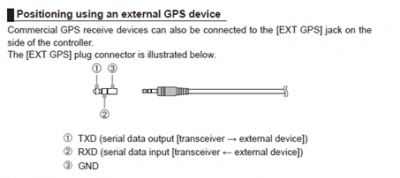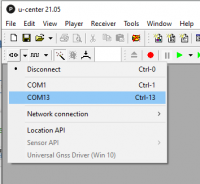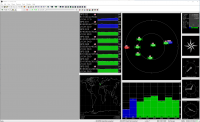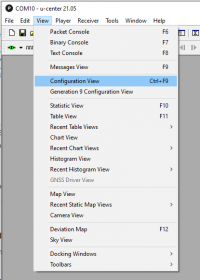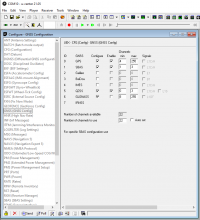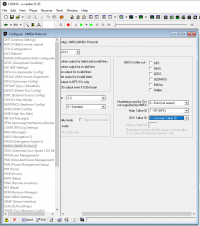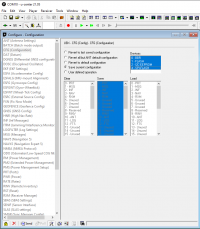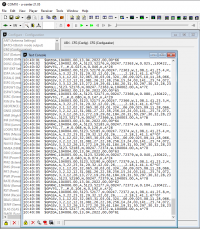ftm300gpsmod
Table of Contents
How to connect external GPS module to Yaesu FTM-300
TL;DR
Yaesu FTM-300 requires higher logic levels than BN-220 can provide. MAX3232 is used to translate lower TTL logic levels to higher RS232 logic levels - Quick tutorial here. GPS module will require to be set to GPS constellation only in u-center. Radio needs to be set to external GPS device. Transmit from the radio Data Tx to GPS receive Data Rx does not need to be connected. Baud rate is set to 9600.
List of parts
Production
- 2.5mm TRR jack cable or adapter from 3.5 mm TRR cable
- USB cable to power the system
- MAX3232 chip
- GPS module Beitian BN-220
- Heat Shrink
Development and testing
- Strip board
- Header pins
- MAX3232 chip
- Dupont connectors
- Heat shrink
- USB cable or some other way to power the system
- RS232 to UBS adapter
- u-blox u-center v22.02 - download link
- Yaesu FTM-300 external GPS connector pinout
Development board
Method
Programming the GPS Module in U-Center
- Install U-Center for Windows (sorry Linux and Mac fans, but there is a work around…)
- Open U-Center
- Connect the GPS module via USB and use Device Manager to identify the COM port
- Set the COM port in u-center as per device manager and click connect
- Wait for GPS to lock on (you will see a position appear in u-center)
- Open the View menu and select Configuration View
- Select GNSS in the left hand pane and ensure only GPS, SBAS and QZSS are enabled. Ensure Galileo and GLONASS are DISABLED. Make sure you click
Sendin the bottom status bar to update the module. - Select NEMA in the left hand pane and set Main Talker Id to
1 - GP (GPS)and clickSendin the bottom status bar - Finally we need to save the configuration to the module.
- Select CFG in the left hand pane, Hold
Ctrland click2 - I2C EEPROMand4 - SPI-FLASHso that all four Devices are selected. Ensure that theSave current configurationradio button is selected and clickSendin the bottom status bar. - Test the configuration by disconnecting and powering down the module and reconnecting.
- If successful, open the View menu and Select
Text Console - You should only see messages that start
$GP… - Ask Simon - M0SMU for help in Discord if you get stuck
ftm300gpsmod.txt · Last modified: by ei5iyb