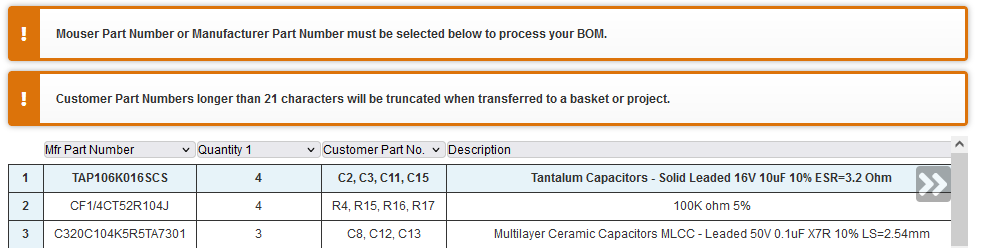packet:ninotnc-ordering-howto
This is an old revision of the document!
Ordering NinoTNC
Click-by-click instructions on placing a component order for NinoTNC. It's simpler and quicker than this implies!
- Download and save this file to your computer: https://tarpn.net/t/nino-tnc/n9600a/n9600a4/n9600a4f_bom_m020.xlsx
- Navigate to https://www.mouser.co.uk
- Sign up if necessary, and log in
- Clear your shopping basket, if there is anything in it
- Under Accounts & Orders, click BOMs
- Click Create New BOM
- Click Upload Spreadsheet
- Click Choose File
- Locate the file you saved in step 1 and click Open
- Click Upload My Spreadsheet
- Click Next
- Set the first column to Mfr Part Number
- Set the second column to Quantity
- Set the third column to Customer Part No.
- Set the fourth column to Description
- Click Next
- Under “Only include RoHS-compliant products in my results?” select No
- Click Process BOM
- Click Add To Basket, setting the multiplier to the number of kits you ordered, then click Add to Basket again
- Click View Basket, and ensure everything is “Dispatches Now” under Availability.
- Click Checkout and pay for your order
If anything shows as Back Ordered, please ping #ninotnc-group-buy channel in Discord.
packet/ninotnc-ordering-howto.1689709811.txt.gz · Last modified: by m0lte