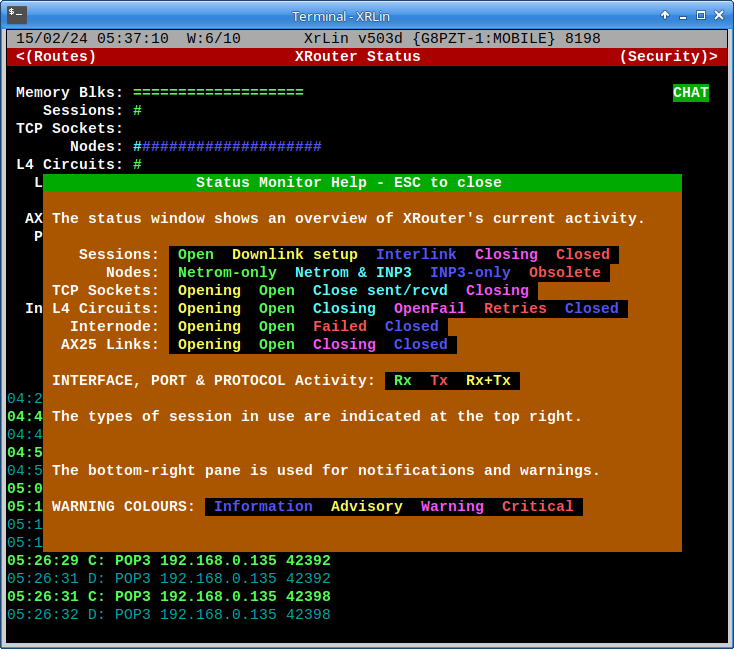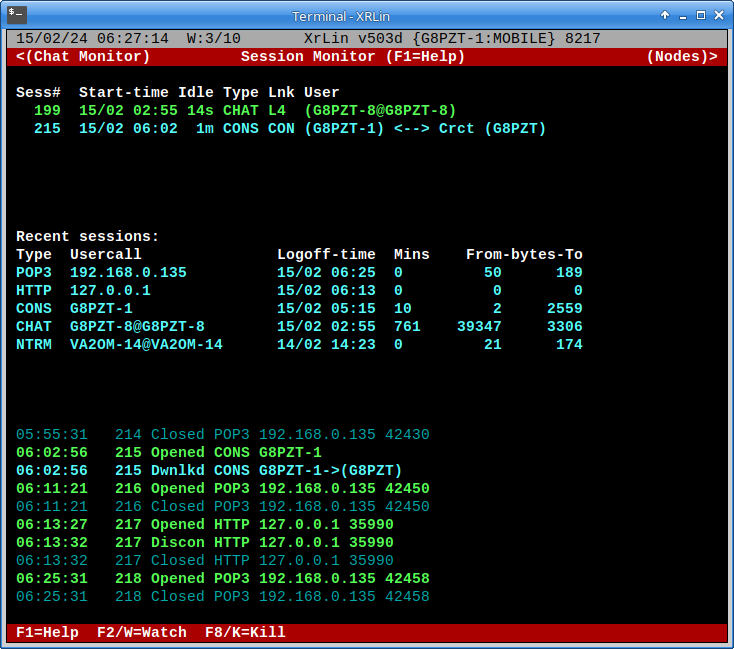This is an old revision of the document!
XRouter Tour - Local Sysop Interface
Xrouter is a 100% text-mode program, which may be run in a Linux or Windows terminal. This page gives you an overview of the sysop interface. (If xrouter is run as a daemon, the sysop interface is only via packet, telnet, or http)
If you start XRouter from a GUI environment, in this case the Raspberry Pi desktop, you will see something like this:
The operating system's GUI is not relevant to this tour and will henceforth be ignored. The bit we are interested in is contained within the terminal, in this case XRLin:
The above screenshot shows XRouter's “status window”. The caption “W6/10” indicates that it is window number 6 in a “carousel” of 10 text-mode “windows” forming the local sysop interface. It displays a general overview of the “health” and second-by-second activity of XRouter. The caption “PMS” flashes on and off when there is unread mail in the integral Personal Message System (mailbox). The protoocol, interface and port indicators light up in different colours to indicate activity. Session indicators are displayed at the top right - In this case “CHAT” shows that a chat session is active.
Pressing F1 on any of the windows opens up the help panel for that window, for example:
By default XRouter starts on the status window, but it can be configured to start on any of the windows.
Let's have a quick look at the other windows before we have a detailed look at the “consoles”…
Window 1 (Sysop Chat) is an “always-on” chat window connected to XRChat channel 1234. This channel is used for instant messaging between XR** sysops.
Window 2 (Chat Monitor) gives an overview of the currently active channels on the XRChat and RoundTable chat systems.
It also shows who is on each channel.
Window 3 (Session Monitor) shows who is currently connected and who has recently connected to your system. Additionally, it displays a log of the recent connections and disconnections. F2 or Alt-W allows you to “watch” the activity of a specified session. F8 or Alt-K allows you to kill a session.
Window 4 (Nodes Monitor) shows how many NetRom nodes your system knows about, organised by hop count.
It also shows which routes they were heard via, and the “health” of each node is indicated by colour and shape of the characters.
Window 5 (Routes Monitor) shows the status of the “Routes” to your NetRom neighbours.
You can see at a glance which routes are healthy and which ones might need attention.
Window 7 (Security Monitor) summarises some of the findings of XRPI's Intrusion Detection System (IDS).
Windows 8 and above (if present) are “Console” windows, which allow you to interact with the software via a command line interface. You may configure 0 to 5 of these.
If you select one of the “console” windows, you can type commands to the software and make connections etc. Try typing “?” for help.
(to be continued…)