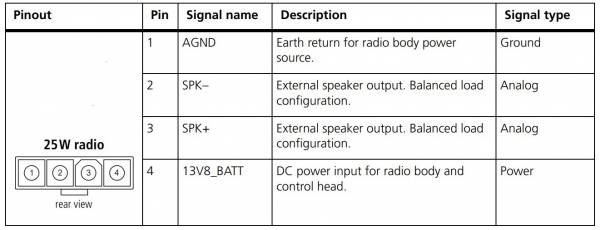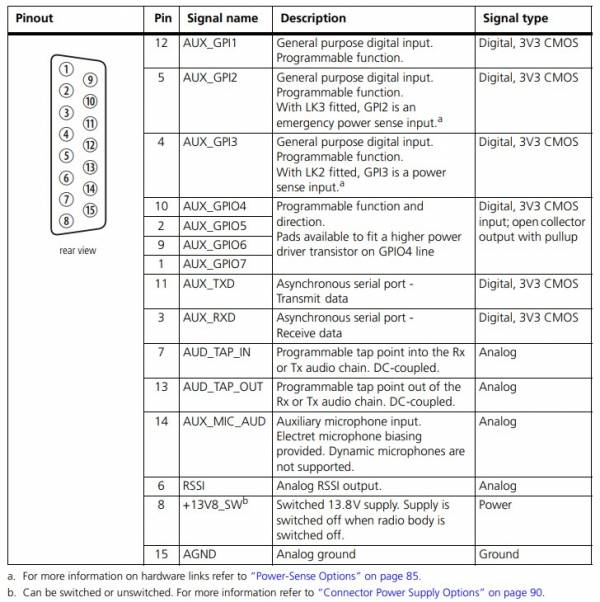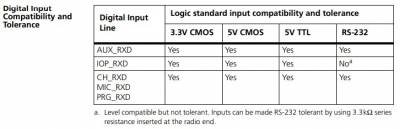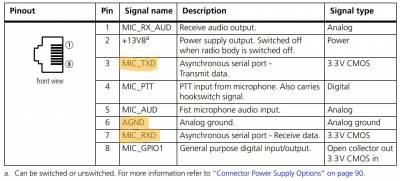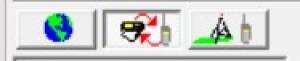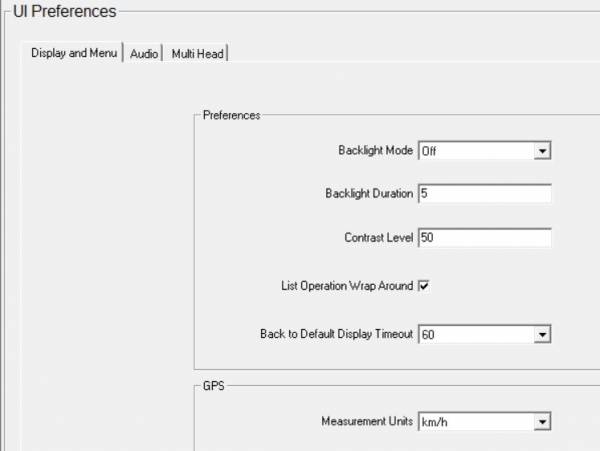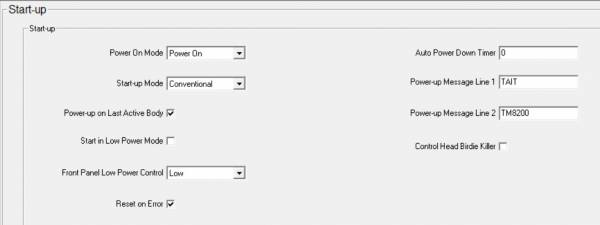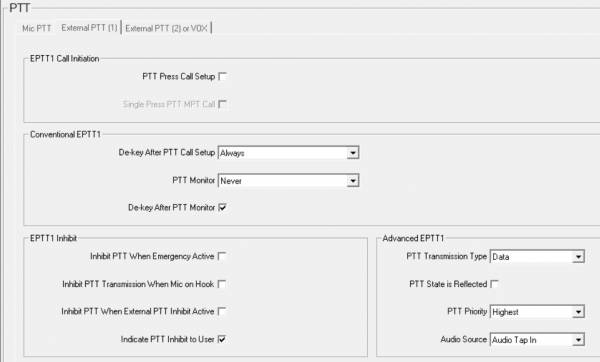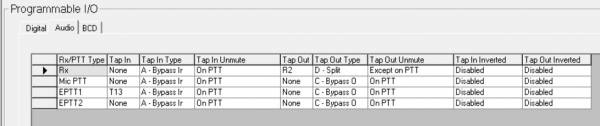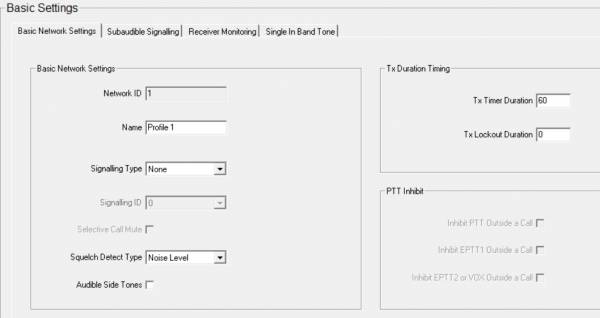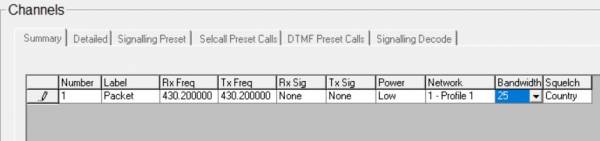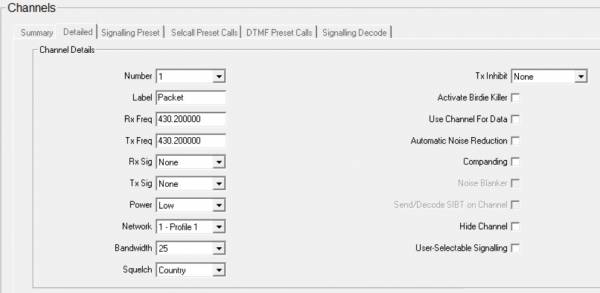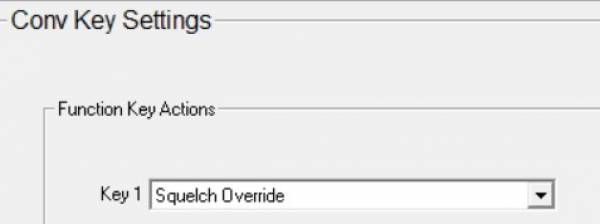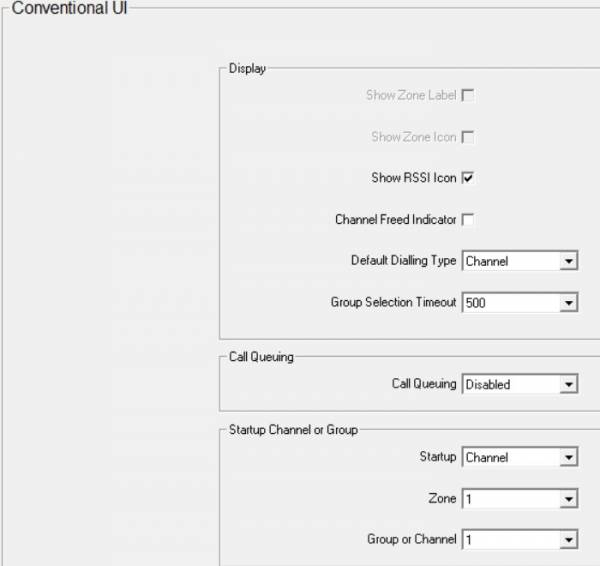Table of Contents
Tait TM8200 Series
The Tait TM8XXX series are “PMR” radios that have become popular with Amateurs due to their excellent performance, modern architecture and flexibility. Many of the TM8200 series support MPT-1327 trunking and were often used by large organisations (Notably London Buses until a few years ago). They come up less frequently than their TM8100 counterparts, presumably due to stricter disposal practices - but they do come up now and again and can be programmed with conventional FM channels with all the benefits and features of the TM8100s.
One thing worth noting is the Graphical Display Heads frequently have faulty LCD displays, leading to vertical blank lines. This can vary in severity and in all but the most severe cases the radio will still be usable.
Images
A Tait TM8235 with a 3 digit standard control head:
A Tait TM8255 with graphical display control head:
Models
The TM8200 range consists of several models listed below
| Model | Notes |
| TM8235 | 100 Conventional Channels, 4 MPT Networks, Standard Display Head |
| TM8250 | 1500 Conventional Channels, Graphical Display Head |
| TM8255 | 1500 Conventional Channels, 4 MPT Networks, Graphical Display Head |
| TM8252 | 1500 Conventional Channels, 4 MPT Networks, No Display Head (RJ45 Only) |
They are available in the following frequencies. The radio identification or frequency range can usually be found on a sticker on the base of the radio. Watch out for the C0 “Band 3” models which are outside of the amateur bands.
| Identification | Frequency (MHz) |
| A4 | 66-88 |
| B1 | 136-174 |
| C0 | 174-225 |
| D1 | 216-266 |
| G2 | 350-400 |
| H5 | 400-470 |
| H6 | 450-530 |
| H7 | 450-520 |
| K5 | 762-870 (Tx) 762-776 and 850-870 (Rx) |
Power Requirements
The radio will operate on 10.8V to 16V and RF power output is stable down to 12v.
The table below shows the relationship between RF output and DC power in. Note it may not be entirely accurate, but should be good enough.
| Watts Out | Amps In |
| 1 | 1 |
| 5 | 1.5 |
| 12 | 2.5 |
| 25 | 3.5 |
TODO: Check idle power TODO: Confirm still valid for 8200 TODO: VHF / UHF?
Pinout
The 25 watt TM8200s use a Molex Mini-Fit Jr connector. Replacements are available on eBay, or if you wish to make your own the housing is part number 39-01-4040 and the pins are 39-00-0078.
The pinout is as follows:
Auxiliary Connector Pinout
The simplified pinout:
| Pin | Use | NinoTNC pin |
| 7 | Transmit Audio (Input) | 1 |
| 12 | PTT | 3 |
| 13 | Receive Audio (Output) | 5 |
| 15 | GND | 6 |
The full pinout:
Programming Cable
It was previously understood that the TM8XXX series required inverted 3.3v serial in order to program them, however the “Computer-Controlled Data Interface (CCDI) Protocol Manual” shows that the serial Rx line is RS232 level compatible. A tear down of a commercially sold programming cable also revealed a MAX232 type chip, confirming the radios can tolerate high levels than 3.3v. This means that instead of trying to find an invertable, 3.3v serial adapter, you can just adapt an RS232 cable to the pinout of the radio assuming it'll work with receiving the lower voltages. Fortunately Most modern USB to RS232 adapters will work fine.
The pinout to program the radio via the RJ45 connector on the front of a TM82XX can be found below:
Hints
- The help menu in the Programming Application is very detailed. Worth looking at.
- If the radio doesn't seem to respond to the software it might be configured to use a keypad mic, or use the mic port for data. Turn the radio off, trigger the read or write within the software and immediately turn the radio on. It should then beep and reboot into programming mode. It can take a couple of attempts to get the timing right, and you will have to do it each time the radio is read or written to.
- If you've got a radio that's already programmed, it's best to start with a fresh configuration rather than reading from the radio and making changes, to avoid buried settings causing problems later down the line. The programming application will start with a fresh factory default config each time its opened.
- To upgrade the radio firmware see Tait TM8XXX Firmware upgrades
- For troubleshooting and repairs see Tait TM8XXX Repairs
Control Head Notes
- A TM8235 control head seems to work fine on a TM8200 body that was previously using a Graphical Display Head.
- A TM8100 head seems to work on a TM8200 body. Channel limits aren't enforced, so you can program 11 channels with a 10 channel TM8110 head, but channels greater than 9 will be truncated on the display.
- A TM8235 head kind of works on a TM8100 body. The speaker, buttons and display work, but the backlight and the status LEDs don't work. There is also some strange flickering behaviour. It's not clear if this could potentially damage something, so best avoided.
- From the manual: “TM8200 bodies and High-Tier heads must both have matching Firmware versions in order to operate correctly when assembled” If they don't, the screen will display “Firmware mismatch” or words to that affect. If you try to upgrade the firmware whilst in this state the programming software will time out. The trick is power off the radio (fully, not via the control head) kick off the firmware download process and then power up the radio. This might take a couple of goes, but the radio should then start to upgrade the firmware
Packet Configuration
The TM8200 Programming Application is slightly different to the TM8100 version owing to the trunked mode. Settings are split into 3 sections, Global, Conventional and Trunked. You can switch them by pressing the appropriate button in the top left corner of the software:
Global Settings
Specifications
Select the band for the radio your programming, usually B1 for VHF of H5 for UHF. Note this must match the hardware you're programming.
UI Preferences
Backlight Mode - Off (Optional, but worth considering for radios that just sit on a single channel to extend life / avoid it becoming a distraction)
Start-up
Power On Mode - Power On (Ensures the radio comes back on after a power outage) / Previous State (Switches on if it was previously switched on) Start-up Mode - Conventional. It's unlikely you'll be using trunked mode.
PTT
External PTT(1)
Programmable IO
Digital
Audio
Conventional Features
Networks
Basic Settings
Basic Network Settings
Channel Setup
Channels
The channels configuration is fairly intuitive. Set the appropriate frequency and bandwidth.
The detailed tab provides more options:
Conv Key Settings
Conventional UI
Rack Ears
3D-printable rack ears here: https://www.printables.com/model/1335322-tait-tm8200-10-inch-rack-ear