Table of Contents
Monitoring LinBPQ through SNMP
Enable SNMP on LinBPQ
N.B. This approach requires a recent version of LinBPQ, 6.0.24.34 or later. Older releases supported SNMP through the IPGATEWAY feature - see snmp_graphs
In the config for your telnet port, look for the existing TCPPORT block and add and extra line SNMPPORT=161, something like this:
TCPPORT=8010 FBBPORT=8011 HTTPPORT=8008 SNMPPORT=161 LOGINPROMPT=user:
Restart BPQ to enable. LinBPQ supports the following OIDs:
IfINOctets = 1.3.6.1.2.1.2.2.1.10.<port> IfOUTOctets = 1.3.6.1.2.1.2.2.1.16.<port> SysUpTime = 1.3.6.1.2.1.1.3.0 SysName = 1.3.6.1.2.1.1.5.0
If you have snmp installed locally you should be able to see data imediately:
$ snmpget -r5 -Oqv -v1 -c public localhost 1.3.6.1.2.1.2.2.1.10.2 79322
Set up monitoring in Home Assistant
One way to monitor BPQ's SNMP metrics is using Home Assistant.
SNMP support is built-in to HA but requires hand-editing configuration.yaml. If you are not comfortable doing that, stop now!
Add a sensor for each port you are interested in and restart HA to enable them:
sensor:
- platform: snmp
accept_errors: true
unit_of_measurement: "B"
state_class: total_increasing
icon: mdi:cloud-download
name: "Packet Port 1 Octets In"
unique_id: sensor.snmp_packet_port_1_octets_in
host: 192.168.1.14
baseoid: 1.3.6.1.2.1.2.2.1.10.1
- platform: snmp
accept_errors: true
unit_of_measurement: "B"
state_class: total_increasing
icon: mdi:cloud-upload
name: "Packet Port 1 Octets Out"
unique_id: sensor.snmp_packet_port_1_octets_out
host: 192.168.1.14
baseoid: 1.3.6.1.2.1.2.2.1.16.1
2.1 Traffic Graphs
I use the Statistics Graph Card to monitor traffic in and out on each port:
Or if you prefer, here's the card configuration:
chart_type: line period: 5minute type: statistics-graph entities: - sensor.packet_port_1_octets_in_2 - sensor.packet_port_1_octets_out_2 days_to_show: 1 title: Port 1 stat_types: - change hide_legend: true
2.2 Daily Counters
I have set up counters for each port:
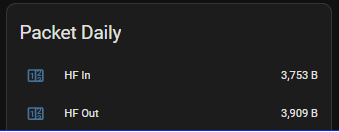
Go to Settings, Helpers, Create Helper and choose Utility Meter. Get this right first go as you don't seem to be able to go back and edit all the features - in particular the reset cycle…
2.3 CPU Temperature
I may have got carried away with monitoring (and Pi's…) but you can also add an OID for CPU temperature to each of your Pi's - see this article.
The SNMP setup in HA is similar to before, but the temperature returned is is actually in milli-centigrade (if that's a unit!) so I added a Template Sensor to get actual °C:
sensor:
- platform: snmp
accept_errors: true
unit_of_measurement: "°C"
device_class: temperature
state_class: measurement
icon: mdi:thermometer
name: "CPU Temp - SNMP - Pi-Radio"
unique_id: sensor.snmp_cpu_temp_pi_radio
host: 192.168.99.14
port: 8161
baseoid: 1.3.6.1.2.1.25.1.8
template:
- sensor:
- name: "Pi-Radio CPU"
unique_id: sensor.cpu_temp_pi_radio
state: "{{ (states('sensor.cpu_temp_pi_radio_2') | float() / 1000) | round(1) }}"
unit_of_measurement: "°C"
icon: mdi:thermometer
state_class: measurement
device_class: temperature
Telegraf / Grafana
Another way to collect and monitor BPQ's SNMP metrics is by using Telegraf. You typically run Telegraf as part of a monitoring stack, in this case Telegraf + InfluxDB + Grafana. Telegraf is the collection agent, InfluxDB is the time-series database, and Grafana is the visualisation.
In telegraf.conf:
[[inputs.snmp]] agents = ["udp4://localhost:161"] version = 1 # for each port... [[inputs.snmp.field]] oid = "1.3.6.1.2.1.2.2.1.10.1" name = "port_1_octets_in" conversion = "int" [[inputs.snmp.field]] oid = "1.3.6.1.2.1.2.2.1.16.1" name = "port_1_octets_out" conversion = "int"
These counters show up in InfluxDB under a measurement named SNMP with multiple fields, one for each oid. You get a counter update every 10 seconds.
Query like this:
End result:
Prometheus
It's also quite easy to get prometheus-snmp-exporter to collect stats from BPQ.
Add something like the following to your generator.yml
linbpq:
walk:
- 1.3.6.1.2.1.1.3.0
- 1.3.6.1.2.1.1.5
- 1.3.6.1.2.1.2.2.1.10.1
- 1.3.6.1.2.1.2.2.1.16.1
version: 1
auth:
community: public
Repeat the 1.3.6.1.2.1.2.2.1.10.X and 1.3.6.1.2.1.2.2.1.16.X lines for each of your ports, then run prometheus-snmp-generator generate to regenerate your configuration.
You'll likely already have an snmp scrape configuration in your prometheus.yml. Add the linbpq module (as defined above) and the target address of your BPQ node to it. The result will look something like this:
- job_name: 'snmp'
scrape_interval: 20s
scrape_timeout: 5s
metrics_path: /snmp
params:
module: [linbpq]
static_configs:
- targets:
- packet.example.org:8161 # SNMP device - add your IPs here
relabel_configs:
- source_labels: [__address__]
target_label: __param_target
- source_labels: [__param_target]
target_label: instance
- target_label: __address__
replacement: 127.0.0.1:9116 # SNMP exporter.
After restarting prometheus-snmp-exporter and prometheus you should start seeing ifInOctets, ifOutOctets, sysName, and sysUpTime metrics appearing.





