Table of Contents
A quick guide to setting up your pi-star as a DMR hotspot.
This guide is badly out-of-date. The current recommended hotspot software is WPSD, available at https://w0chp.radio/wpsd/
I recommend that you connect your pi-star using an Ethernet cable as I have had it disconnect from WiFi and need a power cycle to re-connect it.
Before you begin it might be a good idea to have your Lat/Long, Grid-square, and DMR ID written down for quick reference if you don't know them off the top of your head. In this guide I'll be using the following details:
- Hotspot Freq - 434.000Mhz
- Callsign - MI7EMG
- DMR ID from radioid.net - 2350707
- Lon/Lat - 55.07,-6.52 (You can be as precise as you want to obscure your exact location; 2 decimal places is enough for me)
I'll also use the following settings to connect to the DMR network
- DMR Master - DMRGateway
- BM Master - BM_2341_United_Kingdom
- DMR+ Master - DMR+_IPSC2-PhoenixF
- XLX Master - XLX_950
- DMR Colour code - 1
Getting Started
Connect the small antenna, Ethernet cable and USB cable and let the pi-star boot up. This might take 2 to 3 minutes.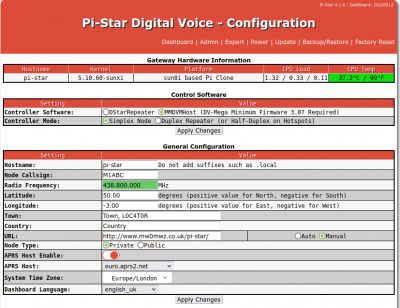
Once the pi-star has started, open your favourite web browser and visit http://pi-star/ (or perhaps http://pi-star.home). Use the 'Configuration' link at the top right to continue. If you are prompted for a username and password, the defaults are 'pi-star' for the username and 'raspberry' for the password.
Under the section marked 'MMDVM Host Configuration' make a note of the Display type if your pi-star has one. It should be the last line in the section. In the 'General Configuration' section that follows immediately afterwards, there will be an entry for 'Radio/Modem Type'. Make a note of this somewhere as well as it can get re-set during the configuration steps later.
In the MMDVMHost Configuration section, enable DMR Mode, and apply the changes - the 'Apply Changes' buttons are liberally sprinkled through the entire page after each section, and any of them can be used.
A progress page will appear each time you save the settings. You may receive a message that the Radio/Modem has been reset - we will fix that next. Once the settings are saved and you've returned to the configuration pages it's time to start the 'General Configuration' settings.
General Configuration
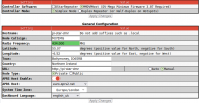 Working from the top of the section down, change the Callsign/DMR ID/Lat/Long/Town/Country to match your own details. A default frequency of 438.800 MHz is already entered but can be changed if you need the hotspot to operate on a different frequency. Make sure to check the bandplan!
Working from the top of the section down, change the Callsign/DMR ID/Lat/Long/Town/Country to match your own details. A default frequency of 438.800 MHz is already entered but can be changed if you need the hotspot to operate on a different frequency. Make sure to check the bandplan!
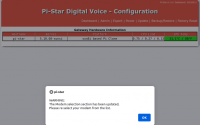 If you got the message that the Radio/Modem has been reset, you should re-select it now from the drop-down list.
If you got the message that the Radio/Modem has been reset, you should re-select it now from the drop-down list.
As the pi-star is not going to be accessible on the internet the Hostname and URL are arbitrary - I have them set to 'pi-star' and 'http://pi-star/' respectively. I've also set the URL as 'manual' so that it isnt' changed. If you wish your hotspot location to be visible on the aprs.fi website you can enable and choose the APRS Host settings.
As you've got down to the bottom of the 'General Configuration' section - apply the changes.
The General Configuration section should now look similar to the image below.
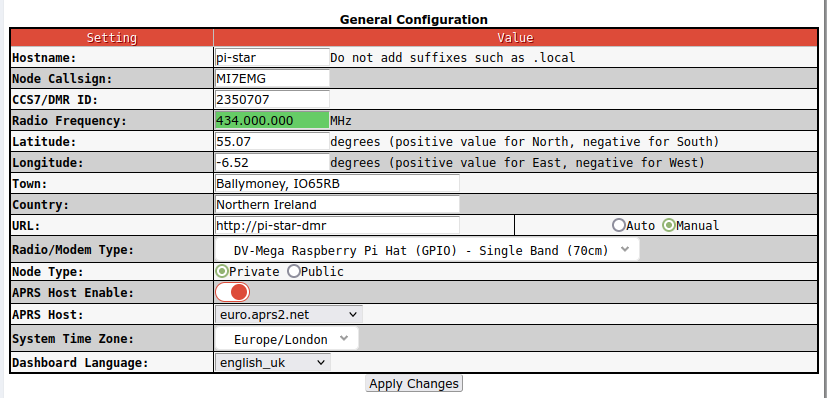
DMR Configuration
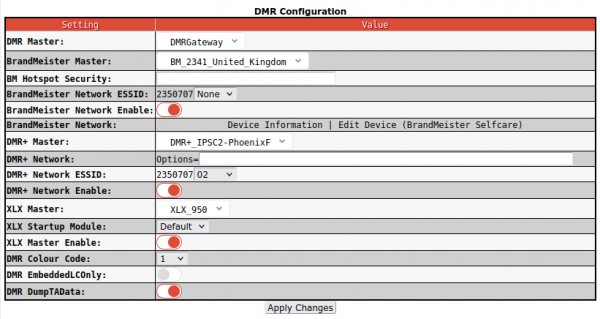 In the DMR Configuration, there are only 4 settings that we really need to be concerned with. From the top down, set the DMR Master to 'DMRGateway', and the BrandMeister Master to 'BM_2341_United_Kingdom'. If you are in another country choose your own from the list, or if your country isn't listed, use a nearby one. Set the 'DMR+ Master' to ' DMR+_IPSC2-PhoenixF', and set the 'DMR+ Network ESSID' to '02'. In the 'XLX Master' list, choose 'XLX_950', and set the 'XLX Startup Module' immediately below to 'Default'. You should ensure that 'BrandMeister Network Enable', 'DMR+ Network Enable', and 'XLX Master Enable' are all on and that the DMR Colour Code near the bottom of the list is set to '1'.
In the DMR Configuration, there are only 4 settings that we really need to be concerned with. From the top down, set the DMR Master to 'DMRGateway', and the BrandMeister Master to 'BM_2341_United_Kingdom'. If you are in another country choose your own from the list, or if your country isn't listed, use a nearby one. Set the 'DMR+ Master' to ' DMR+_IPSC2-PhoenixF', and set the 'DMR+ Network ESSID' to '02'. In the 'XLX Master' list, choose 'XLX_950', and set the 'XLX Startup Module' immediately below to 'Default'. You should ensure that 'BrandMeister Network Enable', 'DMR+ Network Enable', and 'XLX Master Enable' are all on and that the DMR Colour Code near the bottom of the list is set to '1'.
Once you apply the settings here the basic setup is finished. You can return to the Dashboard using the link at the top of the page.
Additional Configuration
For a little more control of the BrandMeister talkgroups you can also link your hotspot with the BrandMeister servers using an API key. You will need to create an account with BrandMeister (https://brandmeister.network) and it uses your DMR ID for verification.
Once your account is enabled you can login and access your profile settings. In the 'Security Settings' area, there is a button 'API Keys on the top right-hand side. Clicking this allows you to manage and create your keys. Once your create and name a key it will be displayed for you to copy.
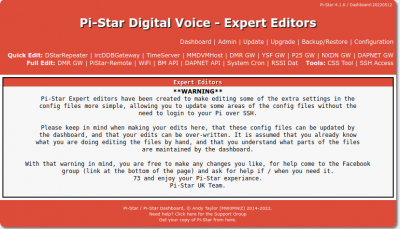 On your hotspot dashboard, open the Configuration page, then click the 'Expert' link at the top-right. You will find a link here, above the warning titled 'BM API'. Clicking it will allow you to paste the API Key and save it.
On your hotspot dashboard, open the Configuration page, then click the 'Expert' link at the top-right. You will find a link here, above the warning titled 'BM API'. Clicking it will allow you to paste the API Key and save it.
When you're done, go back to the main Dashboard, and click 'Admin'. On this page you will have additional options for managing the static talkgroups on the hotspot.
You should also use the SelfCare area of the Brandmeister website to set a hotspot password and enter that password in the DMR Configuration under 'BM Hotspot Security'.
