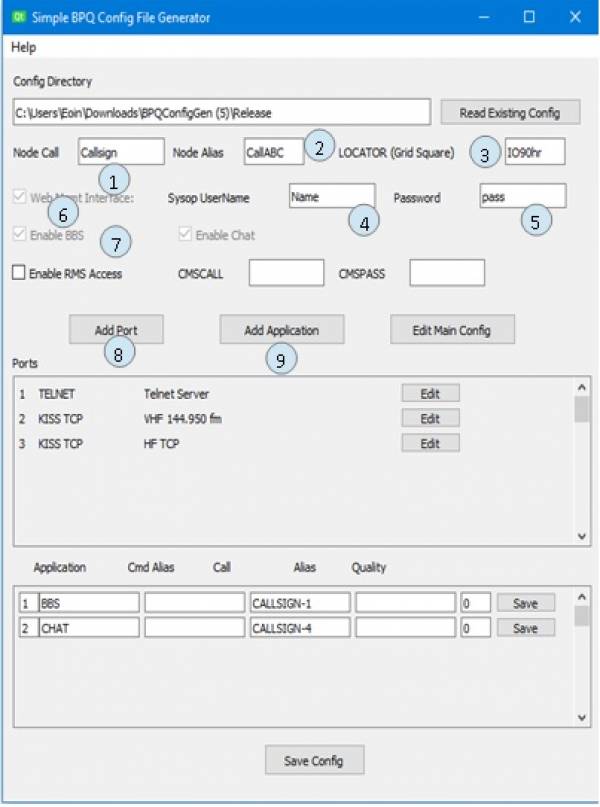Table of Contents
BPQ32
BPQ32 is node software which is current and maintained. There are Linux and Windows versions; the Linux version is known as LinBPQ.
LinBPQ is a highly configurable and flexible piece of software - this makes it fairly complex.
A BPQ node offers standard applications for chat and mailbox (BBS) and can be extended to support custom applications. Here is a guide for adding a custom application to a BPQ node.
Our guide to installing a LinBPQ node on a Debian-like OS is here: linbpq-apt-installation
BPQ Configuration
Here are some miscellaneous hints and tips on BPQ configuration.
Showing up on the Maps
There are at least 2 different maps you can configure your BPQ system to appear on, the primary BPQ map at http://nodemap.g8bpq.net:81/, and the live connectivity map at https://nodes.ukpacketradio.network/packet-network-map.html.
In both cases you will need to set these in the root of bpq32.cfg:
LOCATOR=<Lat/Lon GPS coordinates, or Maidenhead grid square> MAPCOMMENT=<Briefly describe node>
To appear on the live connectivity map as well (recommended), also set:
EnableM0LTEMap=1
The ID of your ports will also show up as a port description, and you can add more specific information about each port by adding M0LTEMapInfo in the port section which can help the map system, and other software built to read it's data, better understand your port. This is in the format:
M0LTEMapInfo=<RF|PrivateNet|Internet|Other>,<DIAL+modem centre freq|freq_mhz>,<modulation>,<baudrate>,<bitrate>,<Access|Backbone|Mixed|Other>
The DIAL+freq format is used if you are setting the frequency with rigcontrol. 40m slot one would be DIAL+850.
Example port configuration:
PORT PORTNUM=1 ID=432.625 9600 GFSK IL2P+CRC M0LTEMapInfo=RF,432.625,GFSK,9600,9600,Mixed ..... other port config ... ENDPORT
'NODE' and node 'HELP' commands
To help new (packet) users when connecting to your node, you can offer a description of your set-up under the node 'info' command. Likewise a node'help' file can also be quite useful.
Your installation/variant of BPQ may or may not arrive with any of these files. Mine didn't!
INFO File
Typical contents could be:
A welcome message Your ID - GB7XXX (+SSID) for your node -Your locator Other SSIDs accessible on your node Your ports Your BPQ version and machine it is hosted on
Create a .txt file into your BPQ host folder and save it as 'INFO.txt'
HELP File
Like the INFO file, above. Create a .txt file containing virtually anything you wish (but not too long!) into your BPQ host folder called 'NodeHelp.txt'
After all this, restart BPQ. Good luck!
Enable Logging
Sometimes you just NEED a log; but be aware that SD cards do not really like to many writes. ( packet:bpq_logging_reduction )
Using the HTML interface, you will find on the Main Node Page a button marked “View Logs”. Here you are able to view a number of logs by date. The los are:
- BBS Log [disabled by default]
- BBS Debug Log [ disabled by default]
- Telnet Log [enabled by default]
- CMS Log [disabled by default]
- Chat Log [enabled by default]
As I find methods of enabling/disabling these log I will update here.
BBS Log
Enabled/disabled by a command hidden in linmail.cfg - Log_BBS = 0; Change to 1 to enable. You will need to stop the BPQ service before editing linmail.cfg
BBS Debug Log
Anybody?
Telnet Log
In your TELNET port config:
LOGGING=1
CMS Log
Anybody?
Chat Log
Anybody ?
TALK Command
Traditionally there has been was for bulletin board (BBS) users to “page the Sysop”. This would alert the BBS owner that someone wanted to chat.
We can set up a command in BPQ to achieve the same goal.
QtTermTCP#Listen
Todo: Gotta Arduino this so an LED gets lit
BPQ on Windows
With thanks to M0NVK
Information Sources
A good source of info is here:- https://www.cantab.net/users/john.wiseman/Documents/BPQ32.html Note this is hard going and take a significant amount of time to get your head around it
BPQ32 download
BPQ32 can be downloaded from here:- https://www.cantab.net/users/john.wiseman/Documents/Downloads.html
BPQ ConfigGen
Starting out from fresh The easiest way to start, due to the complexity, of the setup of BPQ is to use BPQConfigGen which can be found here:- https://www.cantab.net/users/john.wiseman/Documents/BPQConfigGen.html For windows use 32bit for Win, but there is also Linux and Pi versions. This will help you through the steps.
BPQConfigGen only allows you to create or edit the basic Node identification info and your ports and application definitions
After downloading and extracting, open BPQConfigGen. You will be presented with the below screen:
- Enter your call sign
- Enter the node alias - something like three letters for location and the end three letters of your call sign. Example LONABC for London G3ABC
- Enter your maidenhead locator
- Enter your Sysop UserName (will be used to login in to your node etc)
- and your preferred password
- Click web management (will be used to access your node)
- Enable BBS and CHAT – if you want local BBS and or CHAT for other to access on your node (leave blank if not sure at this stage)
- Add your ports*….advise a telnet port (will be auto if clicked BBS and Chat)
- Add applications** – ie Chat and BBS
Once complete Save the config. The config is saved in the directory you extracted BPQconfigGen to. This needs to be moved to the main working directory of BPQ32. Search for BPQ32.cfg and replace that with your file. Call it BPQ32.cfg.
Add Ports
I have shown Kiss TNC ports and that works for most radios, but other are there like UZ7HO Soundmodem will be needed if using sound cards to drive the radio etc. select the ones your are going to be using
Add Applications
Only do this if you are running Chat and or BBS….you will need you call sign and Quality. Suggest adding you normal call sign and 255 to get you going
You should now have a working config. Connect everything to the computer and open BPQ console from the windows button.
The web interface is here:- http://192.168.1.97:8080 type this in internet explorer or whatever you are using your IP address (found from command prompt and typing ipconfig= IPv4 Address.) the HTTPPORT=8080 found in your Port 1 telnet
REST API
Details here: BPQ APIs
Events
BPQ can fire an executable on certain events.
- new message
- message read
- user joining chat
In bpq32.cfg
EnableEvents=1
For mail events:
On the web interface, MailMgmt/Configuration enable:
Enable Event Reporting
This will call the following in the bpq directory (For Windows add .exe to the filename)
MailNewMsg
It will run the following on a message being read:
MailMsgRead
The format of the output is as a string of arguments to the program:
51260 P N 0 G7TAJ G7TAJ 240408 test
Chat events: This needs to be configured on the chat Web interface page.
ChatNewUser
Arguments:
240408-G7TAJ : Steve *** Joined Chat, Topic General
TX/RX cycle
The table below is created from information found at https://tarpn.net/t/faq/faq_csma.html where a lot more detail and good information is available. This table just covers one transmission and the response and the values linbpq pulls from the port config file to determine how long each step should be.
| station | option | description |
|---|---|---|
| tx | N/A | I become ready to transmit |
| tx | slottime | I listen for other tranmitters to make sure the air is clear |
| tx | persist | I come up with a random number. >persist:listen again <=persist: transmit |
| tx | TX delay | I press the PTT so both ends of the link prepare for the transmission |
| tx | paclen | I send this many symbols |
| RX | resptime | I wait for the other station to switch to RX before sending the ACK |
| RX | slottime | Same as above |
| RX | persist | Same as above |
| RX | TX delay | Same as above |
| RX | N/A | I send an ACK message |
| tx | frack | How long will I wait for an ACK before retry? |
The goal here is to avoid two stations transmitting into the same space at once, thereby wrecking both transmissions. Some level of collision is unavoidable but with good settings for the local area they can be reduced to a minimum. 5% retry rates is a good outcome.
There are two fundamental problems:
One is that once a station has decided to transmit it takes a finite amount of time to actually get on the air between programs running, pressing the PTT and actually transmitting once the PTT has been pressed. Slottime should be about as long as that takes for the slowest radio in the network so that if a station is listening for others on the air, it waits long enough for a station to decide to transmit and actually transmit.
The other is that frequently some nodes cannot see all the other nodes in the network so no matter how long they listen for they cannot hear particular nodes transmitting so will send data to stations that are already receiving and potentially collide.
Monitoring BPQ32
BPQ32 can be configured to produce SNMP octet counters for bytes through its ports.
BPQ Web Monitor
Watch the packet racket in your web browser!
See Setting up Tom 2E0JJI's bpqmonweb project
See TARPN-MON TARPN-MON
Credentials
The password at the top of bpq32.cfg is only use for authenicating access to the node over rf commections, using the node PASSWORD command.
Webmail uses the password in the BBS User config. The management part of the Web interface uses USER records from the Telnetserver config.
Building from source
Requires libjansson-dev, libpaho-mqtt-dev